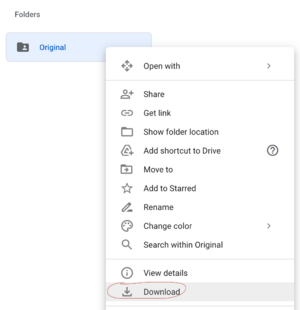Installation
There are several methods of installing Rebirth of the Night. Try from top to bottom, or choose whichever method you like.
NOTE: Before installing via any of these methods, you MUST install Java version 8! Any other versions of Java will not work! You can install it from here.
CurseForge
DO NOT LAUNCH THE PACK WITHOUT OPTIFINE!
- Install the CurseForge App https://curseforge.overwolf.com
- Log in, it should bring you to a "Choose a Game" screen
- Select Minecraft and install it.
- Go to "Browse Modpacks" and search for "Rebirth"
- Look for Rebirth of the Night, hover over it, and click install.
- Go to "My Modpacks" and select Rebirth of the Night. Click the Three dots on the to the left of the play button. Select profile options. Uncheck "Use System Memory Settings". Adjust the slider to around 6,000MB.
- Install OptiFine (read below)
- Install Official Soundtrack (read below)
- Launch the game.
- If CursedForge is causing you problems, try the MultiMC method below.
YouTube guide:
MultiMC
DO NOT LAUNCH THE PACK WITHOUT OPTIFINE!
TO LINUX USERS : IF YOUR INSTANCE CRASHES UPON LAUNCH, CHECK YOUR DISTRO THAT YOU HAVE OpenJDK 8 INSTALLED.
- Head to this link: https://www.curseforge.com/minecraft/modpacks/rebirth-of-the-night/files.
- Click the file under "Main File"
- Click "Download "(NOT Install)
- Install the MultiMC https://multimc.org/#Download
- Extract the zip, open it, and click "MultiMC.exe"
- Select language and Java location if it prompts you to.
- When MultiMC asks you for system/Java memory settings: Adjust the Maximum Memory Allocation to around 6,000MB.
- For Linux users, make sure you have selected OpenJDK 8 in Settings->Java via Auto-detect. If none is found, install it according to your distro way of installing packages.
- Click "Add Instance" on the top left.
- Click "Import from zip" on the left tab.
- Select the zip that you downloaded earlier and let it install.
- Click "Launch" on the right side bar.
- It will prompt you to log into your Minecraft account. Click yes.
- Click "Add" on the top right and input your Minecraft account information.
- Install OptiFine (read below)
- Install Official Soundtrack (read below)
- Launch the game.
Video Guide:
Pre-3.0 Install Details:
Installing OptiFine (required before 3.0!)
OPTIFINE IS PREINSTALLED ON 3.0 BETA! Only install OptiFine on 2.77.5 or older!
1. Go to https://optifine.net/adloadx?f=OptiFine_1.12.2_HD_U_G5.jar and download it.
2. Go to where the mod pack is installed:
- MultiMC: C:\Users\username\Downloads\mmc-stable-win32\MultiMC\instances\Rebirth of the Night\minecraft
- Twitch: C:\Users\username\Twitch\Minecraft\Instances\Rebirth of the Night
- Default MC Launcher: C:\Users\username\AppData\Roaming\.minecraft
3. Drag the OptiFine jar into the mods folder.
4. That's it!
Installing The Official Soundtrack (recommended before 3.0)
3.0 BETA AND AFTER INCLUDE THE SOUNDTRACK AUTOMATICALLY, AND NOT JUST ON WINDOWS!
Windows users only! Requires Java 64 bit!
- Install OpenAL (required) (extract the zip, then click the .exe)
- Install Java 64 bit. (required)
- Navigate to the Google Drive folder.
- Choose a soundtrack and download it (we recommend the official soundtrack)
- Unzip the file.
- Go to where the mod pack is installed.
- Place both folders (ActualMusic and mods) into the main folder of RotN. If you're on Twitch, this is usually C:\Users\username\Twitch\Minecraft\Instances\Rebirth of the Night
- If the game crashes due to Embassy, make sure you followed steps 1 AND 2. Also, refollow the rest of the steps. Crashes are ONLY due to not following this guide correctly.
YouTube guide: